In this quick tutorial, you’ll learn how to use the unique eCommerce hotspot to connect your online store to your 360 photo or virtual tour.
As you can see in this example, this music school has used a variety of hotspots to show off their services and courses, but also to link to certain products that their students might want to buy. In addition, they’ve added a call link so that people can call directly from the tour.
To add an eCommerce hotspot, first open your Snap, add a Hotspot, and select the shopping icon in the hotspot menu.
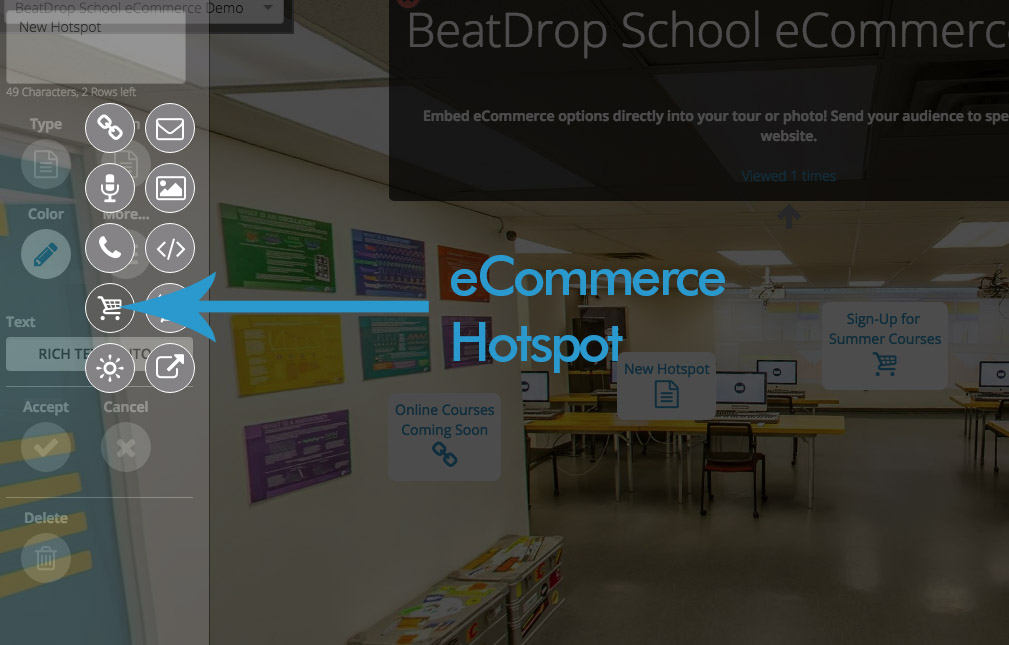
Once selected, you can name your product or service using the top text box. This is what users will see when looking at your Hotspot.
Paste the link in the lower text box and our system will automatically find the product information from the eCommerce site you are linking. Common eCommerce sites/platforms that are supported include Amazon, Shopify, Squarespace, eBay, Etsy, as well as custom designed eCommerce systems. If it sells things online, our system will probably be able to handle it.
After all the information is correct, click accept and then save your Snap.
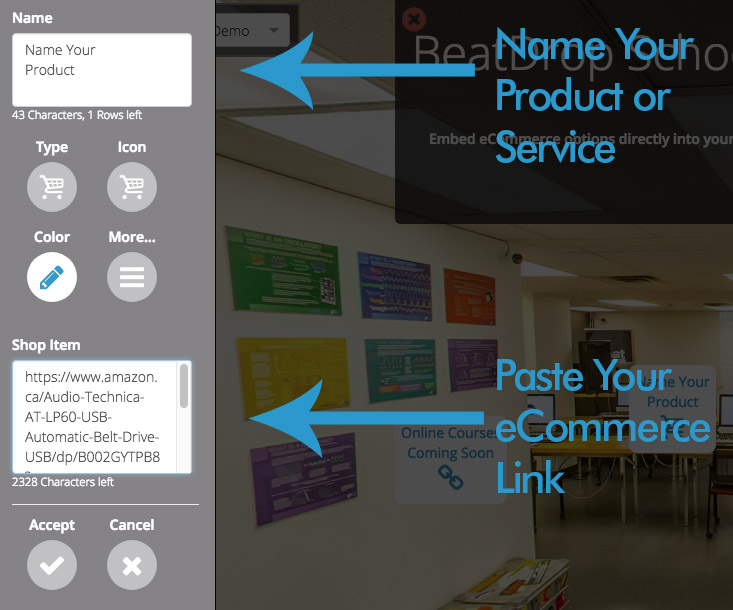
Below you’ll see the opened product information from the eCommerce hotspot. Notice that it automatically grabbed product information, photo, and a “buy now” button. Users can now jump to whatever purchasing platform you’ve linked to.
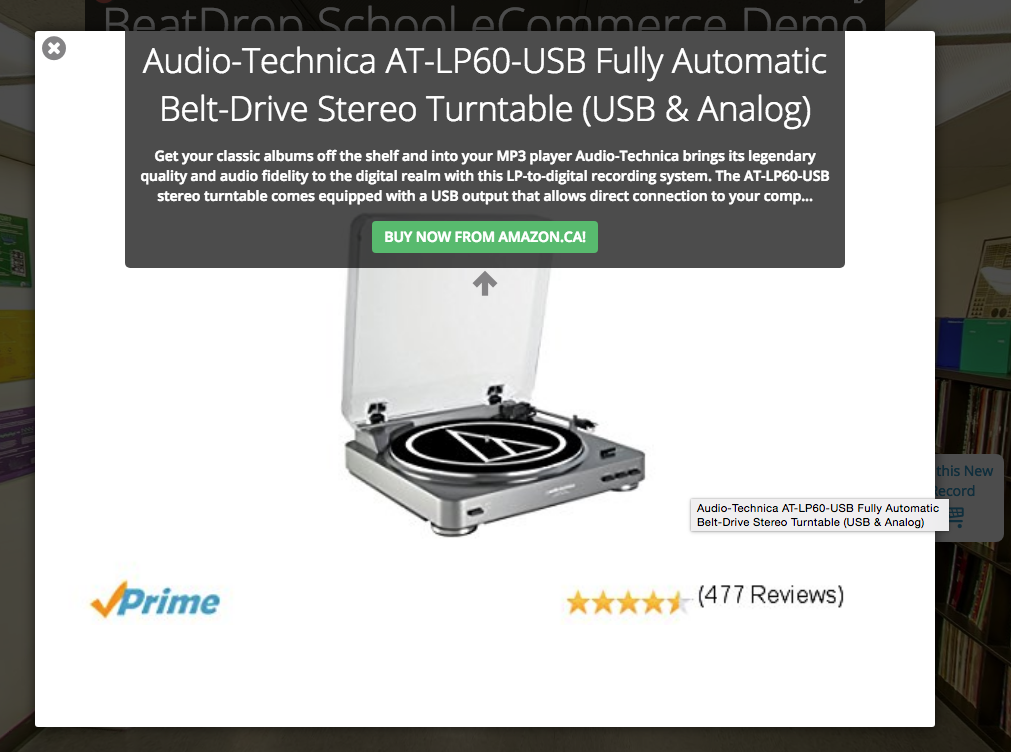
Leave a reply
You must be logged in to post a comment.